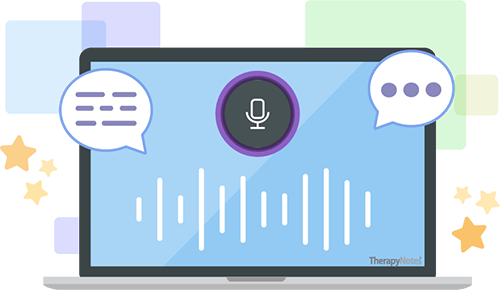Maintenance Release 2024.05: Enrollment Support and More
By TherapyNotes, LLC on April 24, 2024

As with all maintenance releases, TherapyNotes® 2024.05 includes numerous system-wide improvements, including bug fixes, performance enhancements, and usability adjustments. TherapyNotes® 2024.05 also includes additional new features that will be announced and enabled shortly. Below are some noteworthy improvements to today’s release.
Enrolling with CLAIM.MD
You can now enroll for electronic claim submission and electronic remittance advice (ERAs) for any payers that require enrollment within TherapyNotes! In this version, we have fully transitioned to using the CLAIM.MD payer list, which you can now view by visiting the ‘Payers Supported by Clearinghouse’ link on the Payers tab. You may notice some payer IDs for the payers associated with your practice have changed. We updated the payer IDs previously used with Change Healthcare to their new CLAIM.MD payer ID. For these payers, you can continue to submit or proceed to enrollment if required.
Enrollment is easier than ever with new, quick, self-service enrollment options! In many cases, this will be as simple as clicking a button. In other cases, you will be provided an online form to complete (no printing or faxing required) or given detailed instructions to follow on the payer’s website.
View the Clearinghouse Services section of an individual payer’s info tab for information on whether the payer requires enrollment to submit claims or receive ERAs within TherapyNotes. To start enrollment, click the associated "Begin Enrollment" button to access a new tab with enrollment instructions specific to the payer. If adding a new payer, you will need to save the payer first to make these buttons available.
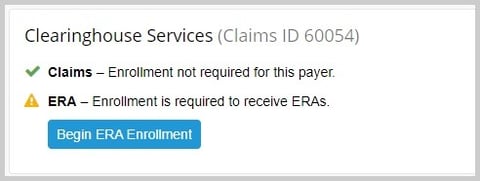
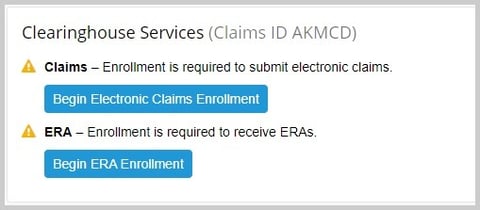
There are four common enrollment instructions you may receive, depending on the payer’s requirements:
Auto-Enroll: On click of the "Begin Enrollment" button, you'll be shown a new tab that simply states "Auto-enroll". This means, your enrollment request is on its way and there is nothing else for you to do to enroll for this payer.
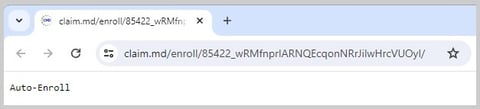
Quick Enroll: On click of the "Begin Enrollment" button, a new tab will provide instructions to click a button that says "Quick Enroll". Simply click this button to submit your enrollment request.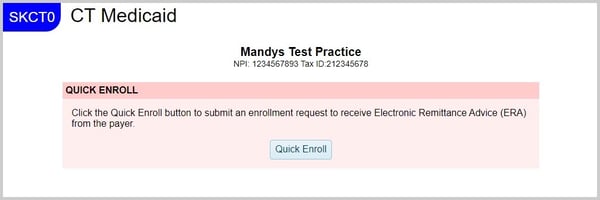
Online Form: On click of the "Begin Enrollment" button, a new tab will display an online form specific to the payer and prepopulated with information available from your TherapyNotes account. Complete all required fields highlighted in red, noting that some may start as optional and become required as you answer questions on the form. Additional form instructions may be provided, such as directions for how to attach banking information for ERA enrollment - please read all provided information carefully. Once completed, submit the document using the “Submit Document” button within the window.
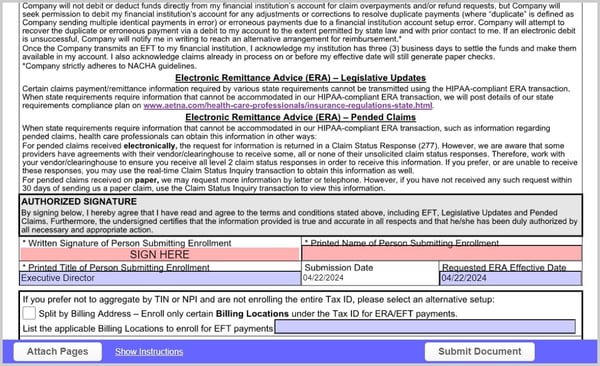
Further Enrollment Instructions: On click of the "Begin Enrollment" button, a new tab will display a list of Enrollment Instructions for you to complete on the payer’s website. Please follow these steps carefully. In some cases, the Enrollment Instructions may be informational only. Be sure to return to this page once all steps provided are finished to click “Mark Completed”.
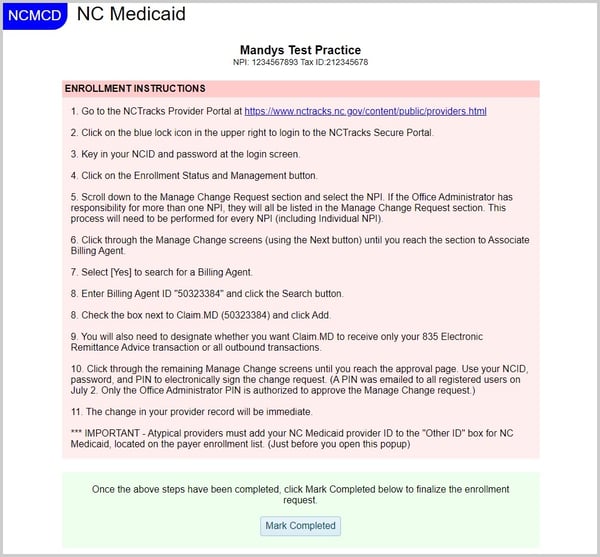
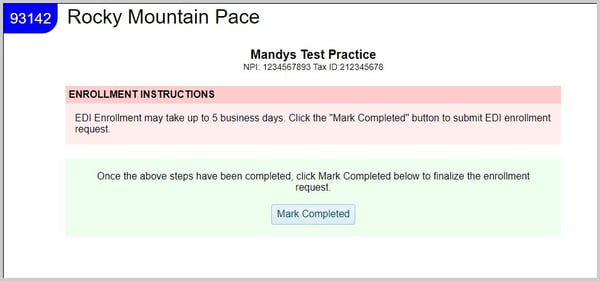
Once you begin enrollment, the button(s) within the Clearinghouse Services section will change to “Check Enrollment Status.” You can use this button to access enrollment instructions again, view information about a completed enrollment request, or re-enroll if necessary.
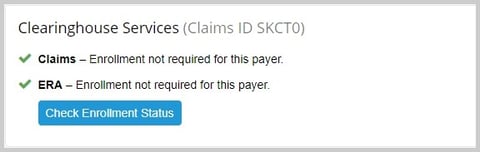
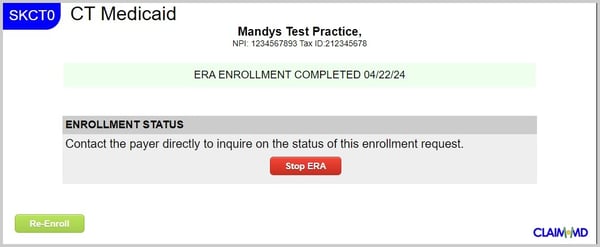
For more information on electronic claim submission enrollments, please see Enroll to Submit Electronic Claims.
A few additional things about claim submissions worth noting:
-
We recommend waiting until you receive confirmation from the payer of your enrollment before proceeding with submitting associated claims. Your claims will be rejected if they are submitted before the payer completes enrollment.
-
For new payer enrollments, submitted claims may initially sit in ‘Pending’ status for up to 72 hours to give your new enrollment request enough time to complete. This includes any claims previously queued in a ‘Pending’ status for the payer prior to starting your new enrollment.
-
We recognize there are still some outstanding claims that were sent to Change Healthcare or iEDI that have not moved beyond the ‘Submitted’ status. We are actively reviewing options to get these over to CLAIM.MD. In the meantime, you can manually resubmit these if desired.
For more information on electronic remittance advice (ERA) enrollments, please see Enroll to Receive ERAs.
If you have any questions about the status of a submitted enrollment request, please contact the payer directly. Otherwise, contact our support team at (215) 658-4550, option 4. This will connect you directly to our enrollment specialist, who will be able to help you with any questions you may have. Please do not contact CLAIM.MD directly for enrollment support. They are not able to assist and will direct you back to our TherapyNotes Support team.
To-Do List Update
We've made additional improvements to the To-Do list based on your feedback. The default sort order on the To-Do list now groups similar items.
Secure Messaging: Copy & Paste
TherapyNotes and TherapyPortal users can now use copy-and-paste functionality within secure messaging.
Patient Portal Expiration Communication
Because TherapyPortal accounts are automatically disabled after 180 days, TherapyPortal users will now receive an email if they have been inactive for 170 days, encouraging them to log in and keep their account active.
Telehealth: Upcoming Session Added to People Sidebar
Clinicians with consecutive telehealth appointments can now check when their next patient is in the waiting room during a call by accessing the People icon at the top of the screen and viewing the "Waiting for Upcoming Session" section. If your current session is over and you are ready to start your next session, use the three dots to join the session.
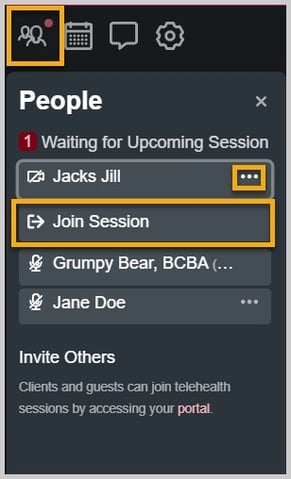
Comments on the Payments Screen
TherapyNotes users can now add comments about patient and insurance payments. These comments are for practices only and will not be displayed in client-facing areas such as a receipt or statement.
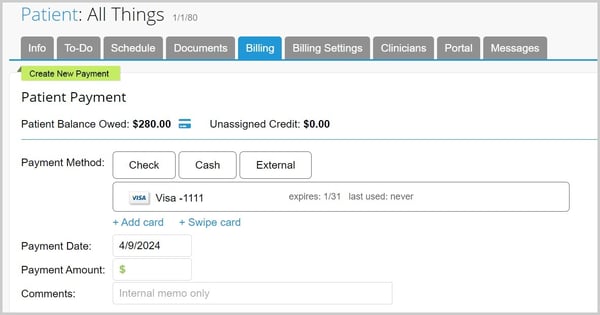
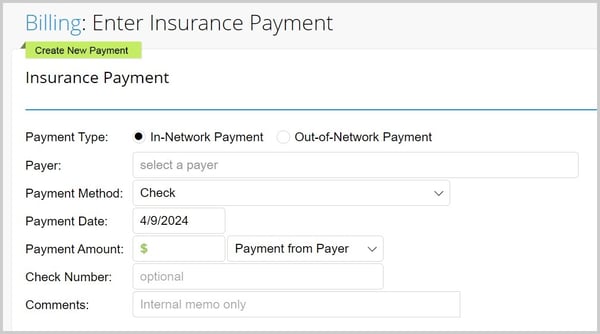
Location in Missed Appointment Note
A Location dropdown has been added to the Missed Appointment Note. The Location will default to what was entered on the appointment and the user will be able to see or correct the Location in the note header. The Revenue Reports will now display charges for missed appointments with the applicable locations.
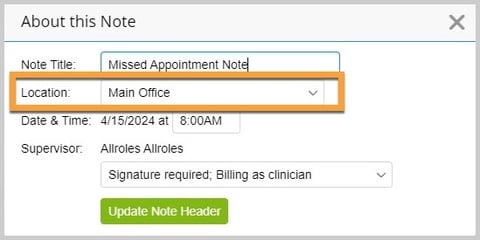
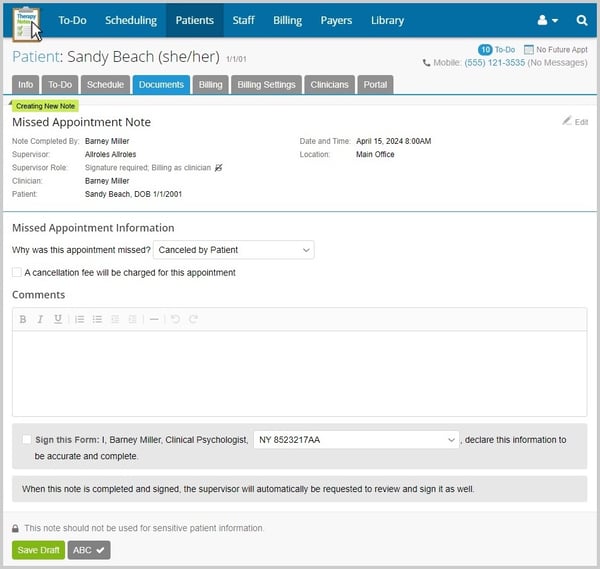
* The content of this post is intended to serve as general advice and information. It is not to be taken as legal advice and may not account for all rules and regulations in every jurisdiction. For legal advice, please contact an attorney.
Get more content like this, delivered right to your inbox. Subscribe to our newsletter.
More Content You'll Enjoy

Maintenance Release 2025.10
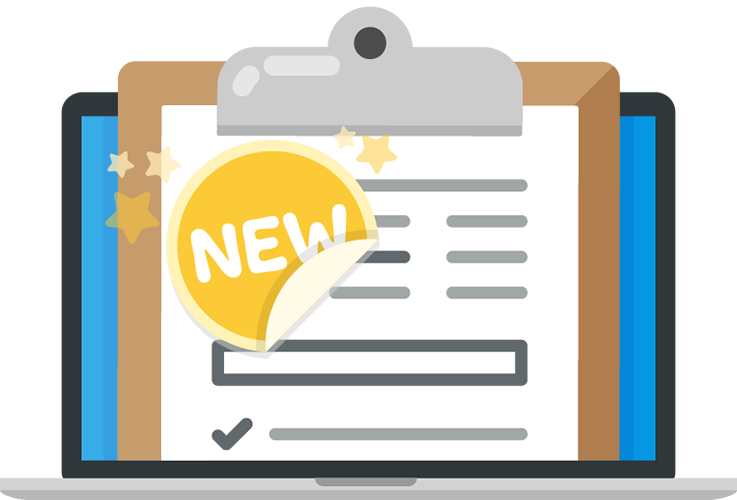
What’s New: Missed Appointment Note Enhancements & Telehealth Issue Resolution